 During an installation of Softpro Classic SQL it is possible to run into a SQL database check error that won't let you continue.The Error is Unable to establish a connection to the SQL Server
During an installation of Softpro Classic SQL it is possible to run into a SQL database check error that won't let you continue.The Error is Unable to establish a connection to the SQL Server
 There are a couple of things that can cause this issue.
There are a couple of things that can cause this issue.
First let's see if there are any ODBC connectors setup.
On 64 bit machines start %windir%\syswow64\odbcad32.exe
on 32 bit machines start, %windir%\system32\odbcad32.exe. Using this on 64 bit machines will lead you down a dead-end path, which can cause issues.
It should look something like the picture, if you don’t have an SQL installation, this document likely won’t help.
If it does not
Double click on a Data Source, or select one and click Configure.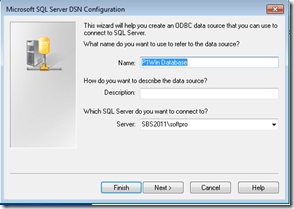
Click Next
Click Client Configuration
Change the Client Settings of The Database to Named Pipes, the installation should now work.
If it is already Named Pipes, Check the SQL server to see if Named Pipes are enabled for the database instance, or try TCP/IP explicitly on Port 1433, and dynamically.
A single update here affects all ODBC connectors to the instance specified. Typical installations have one instance for SoftPro thus this only needs done one time.
The DSN Configuration window can be closed
Click Next, Next, Finish, then either Test and OK.
If your installer is still open, click back then Next, and the SQL Server Connection Check will pass.
After the installation the settings may return to dynamically determine port, polling 1433 to start the connection, no worries as long as SoftPro apps run.
An error in these settings also cause a PFWIN-028 error when starting a SoftPro ProForm client program. Sometimes followed by a SPFUNCS-63174 Error, unable to open licensing file as it has no idea where the shared folder is and looks locally for it.
I have had to uninstall the client when the ODBC connector tests good, but ProForm fails to find it’s database. Classic has a nicely updated and running installer, it uninstalls everything important, so re-installs are more likely to solve problems than in earlier Enterprise 6 or Standard 12 installations.







